
Error tracking spreadsheet
0 USD
18.40 USD18.40 USD
-
Product Details
-
Product Rating
Track errors or issues in one easy-to-use spreadsheet. Designed to be intuitive, it lets you stay on top of your error backlog. Prioritize your errors and keep their statuses up to date. Assign errors or issues to people on your team, set due dates, and track your progress. Light and dark mode themes are included!
features
✔️A modern and user-friendly interface.
✔️Multi-purpose tracker - can be used as a software development error tracker or problem tracker for any type of work environment.
✔️Easily enter an error or problem and select the status from the drop-down menu (Did not start, In progress, Completed, Pending, Cancelled, Blocked).
✔️Select the priority from the drop-down list (P1, P2, P3, P4).
✔️Specify the creation date and the due date. The due date will automatically appear in red if it has passed.
✔️List all the people you work with and specify who recorded the error and who it was assigned to.
✔️Set the amount of progress for each error, and the percentage value is automatically color-coded.
✔️The modern and colorful status bar displays the total number of tasks for each status.
✔️ The active errors tile automatically counts the number of active errors (excluding those in the completed or cancelled state).
✔️ The Active P1 tile automatically calculates the number of active errors that are considered to have priority 1.
✔️ The team number box automatically displays the number of people in your team.
✔️ The progress box automatically displays the overall percentage, based on the number of errors in the completed state.
Setup sheet configuration
Select the "Settings" sheet and enter the following information:
People: List the names of all people involved in your project.
Status: You can rename one or more of the default statuses.
Priority: You can rename one or more of the default priorities.
🟢 Tip: To remove an entry from the "People" list, right-click on the entry and select "Delete -> Table Rows".
Start recording errors
The "Tasks" sheet allows you to manage all your errors. Each error contains the following nine columns:
ID : Enter the ID you choose for each error. For example, you can start with the number 0001.
Error: Enter a description of the error. If the amount of information you need to enter doesn't fit in this cell, consider adding a note by right-clicking the cell and selecting "New Note." If you need to include images, format text, or a large amount of distortion, we suggest recording the error in a Word document and then linking the error cell to that Word document. These documents can be stored on Microsoft OneDrive or Google Drive.
Status: Select the status from the drop-down list.
Priority: Select the priority from the drop-down list. (P1 = Most urgent, P4 = Least urgent)
Creation date: Enter the date the error was created.
Due date: Enter the date on which the error must be corrected.
Created by: Select the person who recorded the error. Choose your name if you are recording the error.
Assign to: This means assigning the error to someone on the team. They will be responsible for fixing the bug.
To proceed: Enter a number between 0 and 100. It will be formatted as a percentage and automatically color-coded.
🟢 Tip: All dates must be entered in the following format: 1 2024APRIL
You will receive 2 files :
✔️ Excel file Light Mode
✔️ Dark Mode Excel File
✔️File language: English (You can enter input in Arabic)
How do I receive my order after purchase?
Digital product: Your order will be delivered immediately after purchase > Orders > Press Download
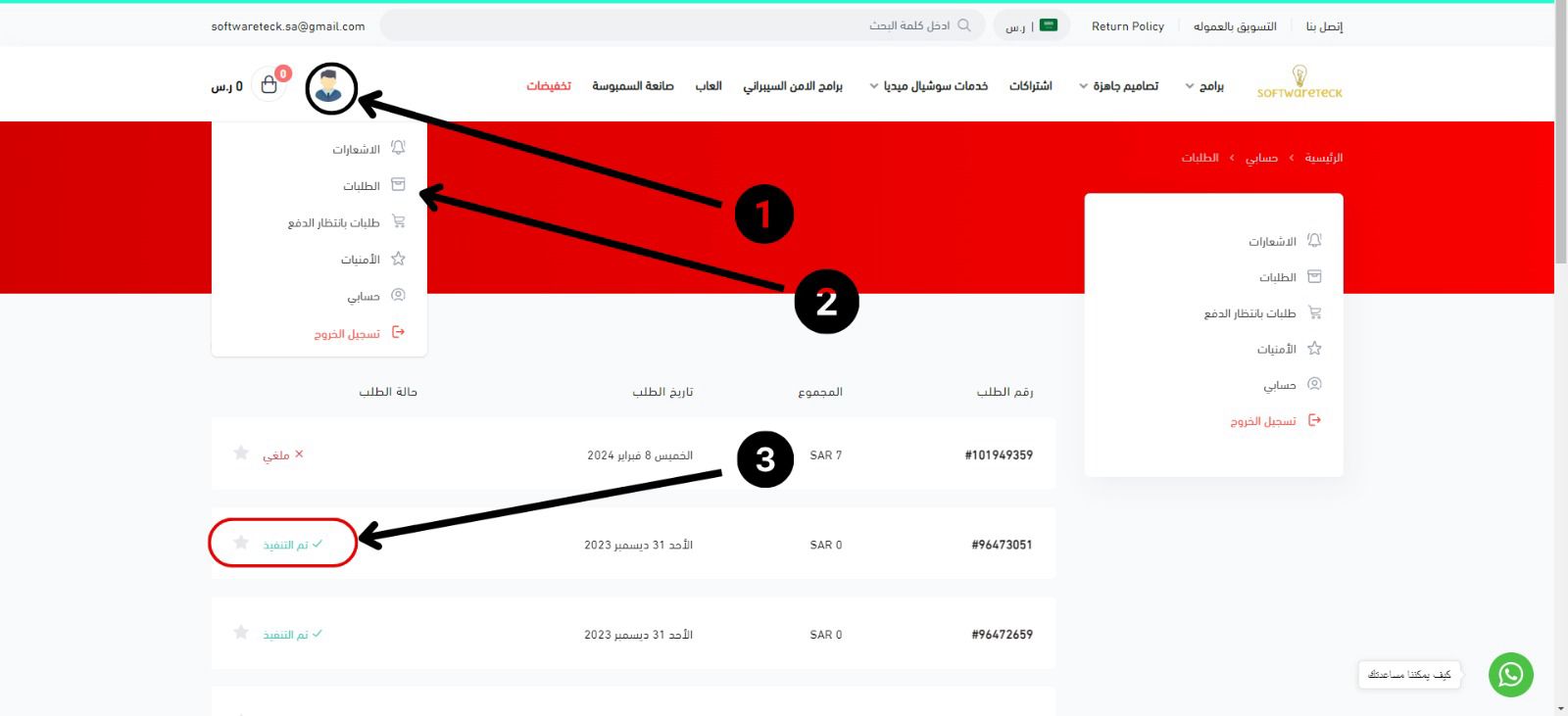
>> Terms of Use <<
By purchasing this product, you agree to the following:
1. This plan is for personal use only.
2. You may not redistribute this chart in its original or modified format.
3. Due to the nature of digital products, all sales are final and no refunds will be issued.
4. The Software Tech logo is password protected within the file (a store-specific password that will not be disclosed to you).
To add your company logo alongside our store logo after purchase, please contact us via email at [email protected]
For more products
Task management for 20 employees

