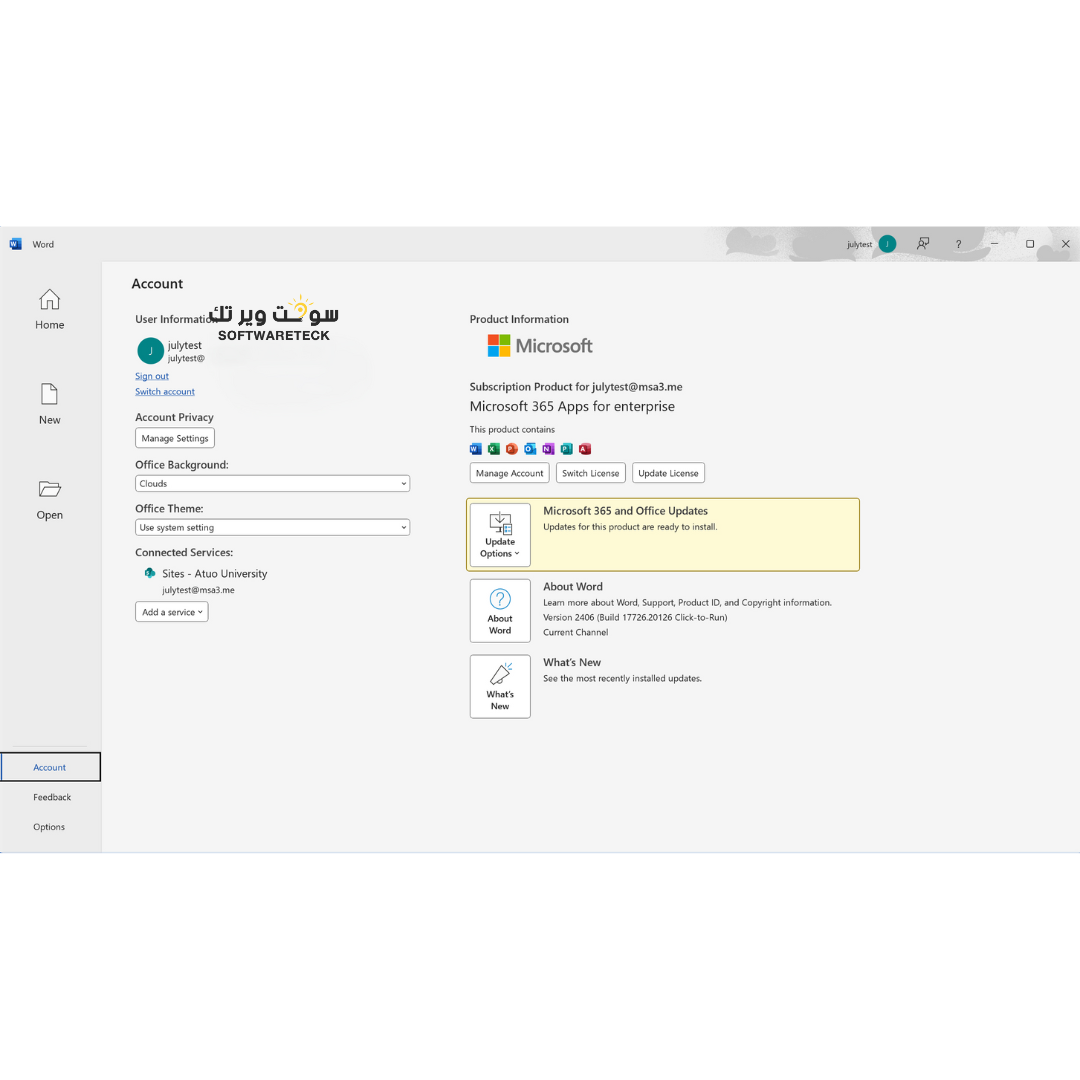After payment, we will send you your username and password via Instant SMS and Email
If you don't have any Office 365 programs on your computer, follow these steps.
1. Go to www.office.com and log in using your account credentials that you sent.
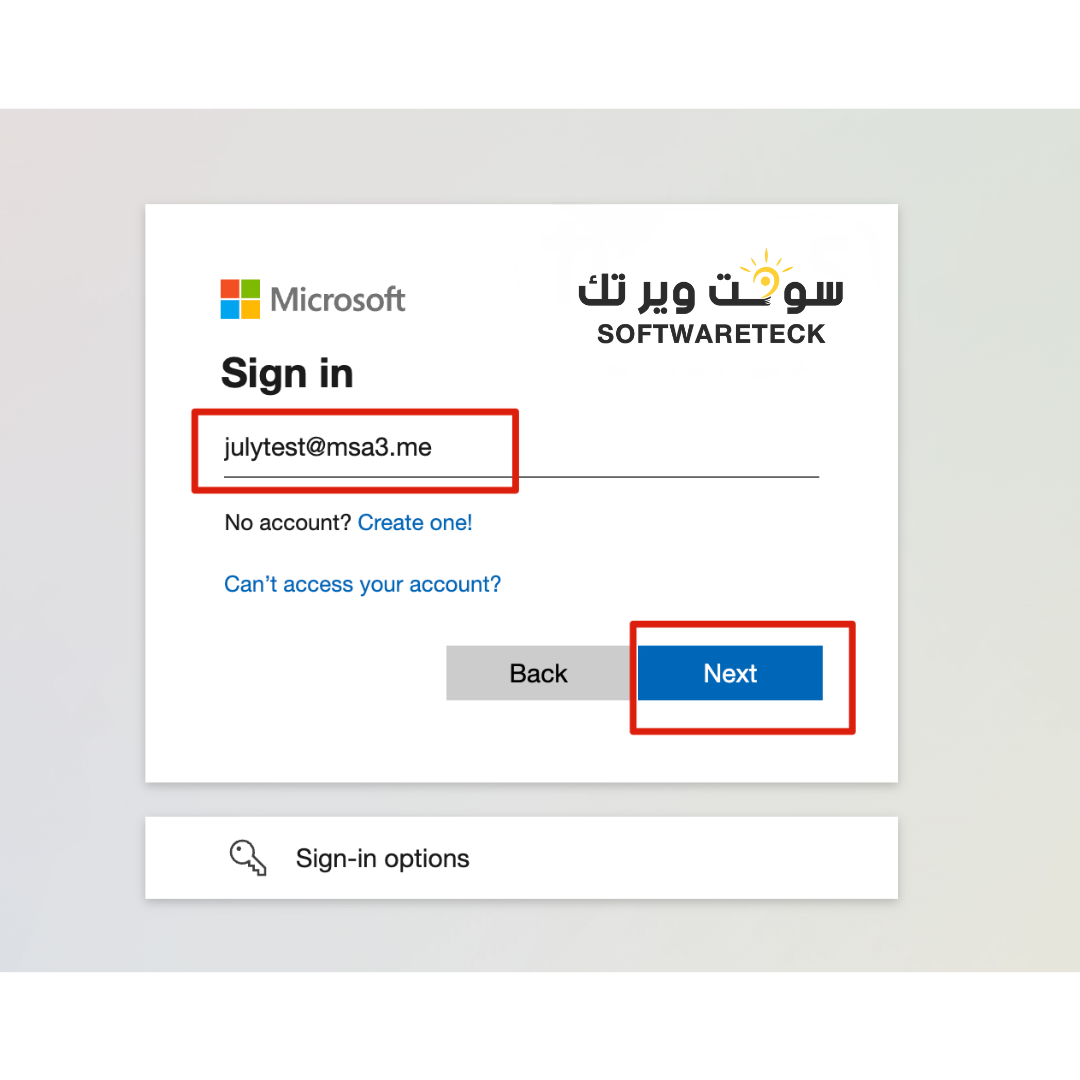
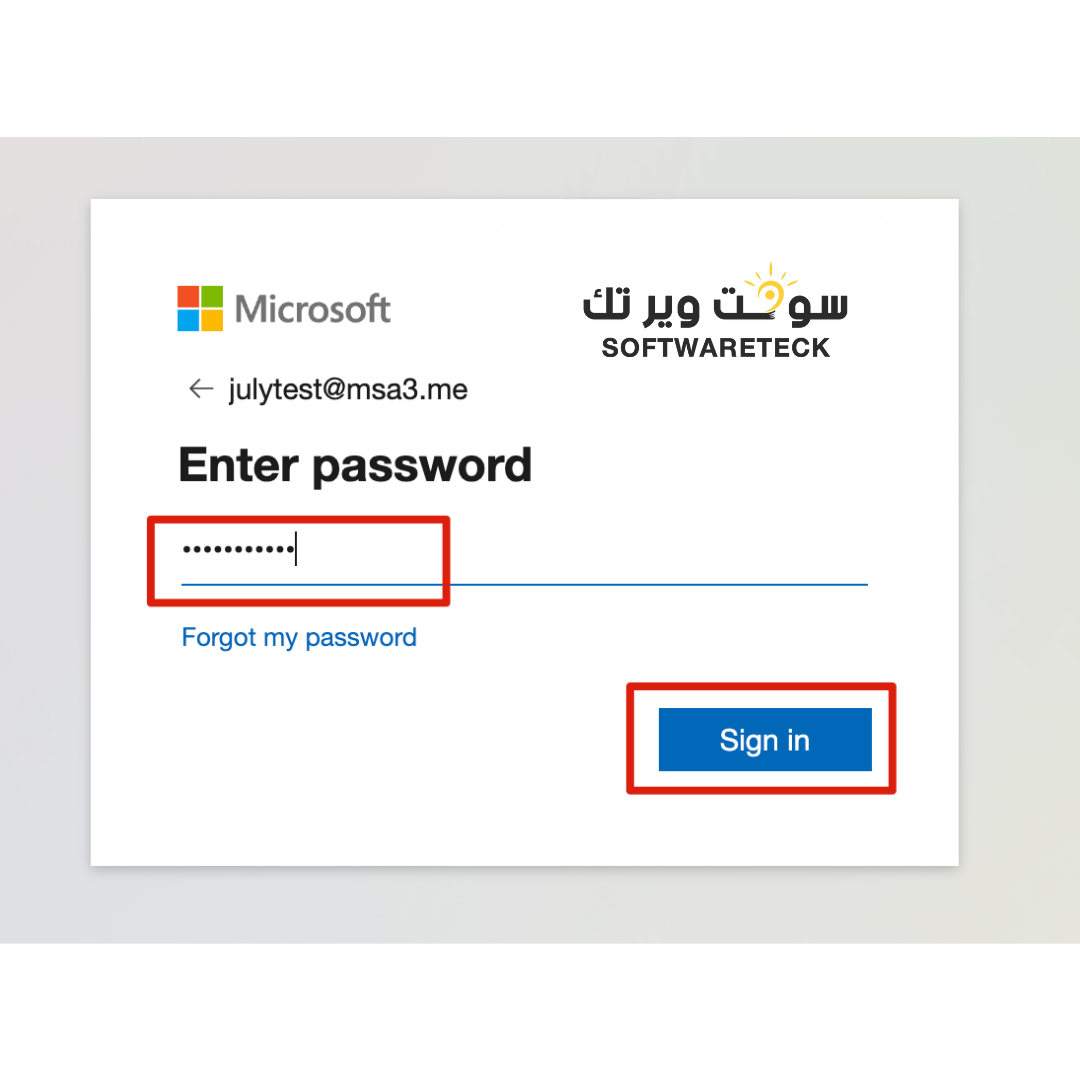
2. When you first log in, you will be asked to change your password to ensure that only you can access your account.
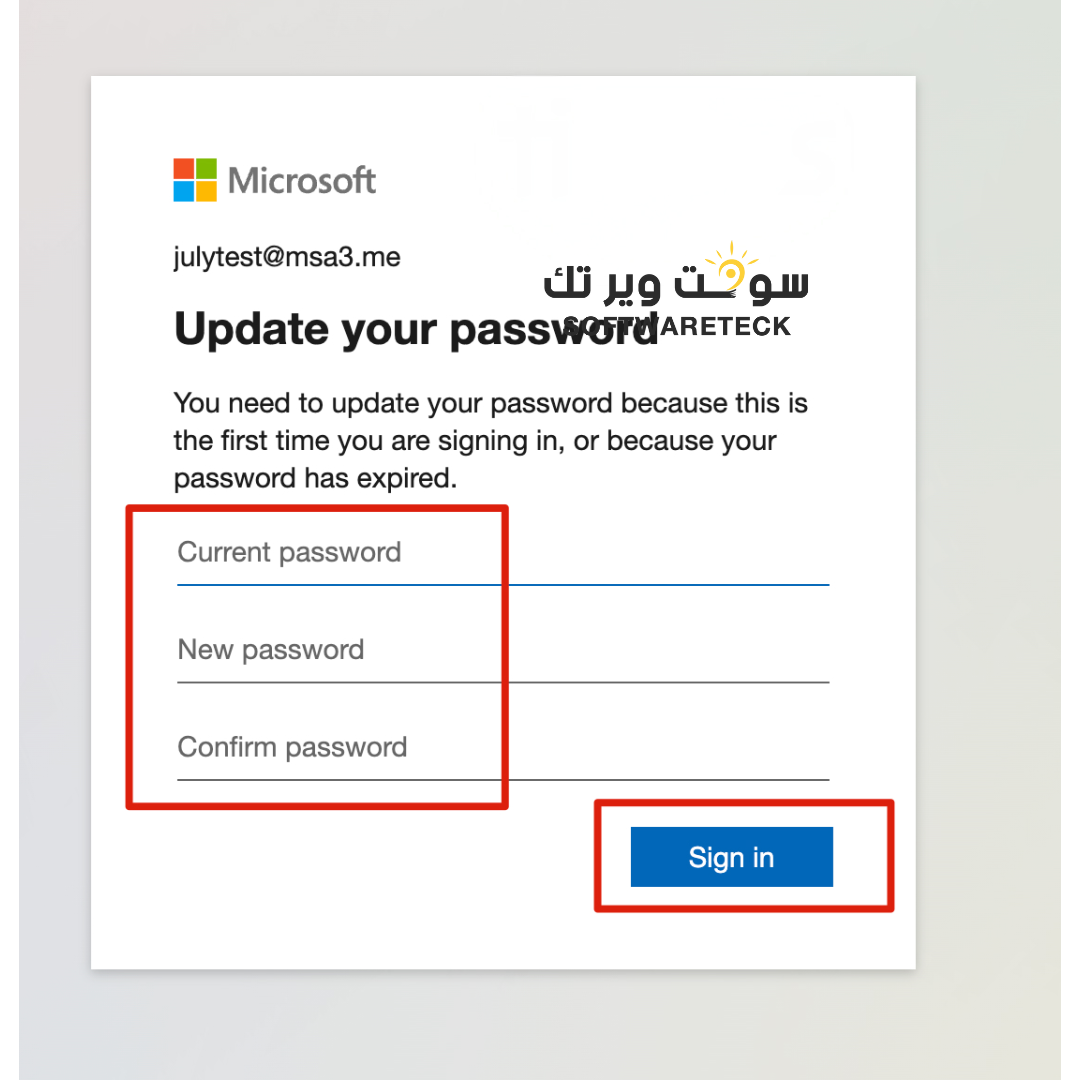
3. Further information is required.
We’ve added a new feature to make your account even more secure. You’re now required to set up an authentication phone, email, or both. This is very important to ensure that only you can access your account. Microsoft will send you an authentication code if you forget your password and want to reset it, or if an unauthorized device tries to sign in with your credentials from an unknown device or unusual location. Click Finish after setting it up to sign in to your dashboard for the first time!
You can click this URL at any time to set up your security information:
https://mysignins.microsoft.com/security-info
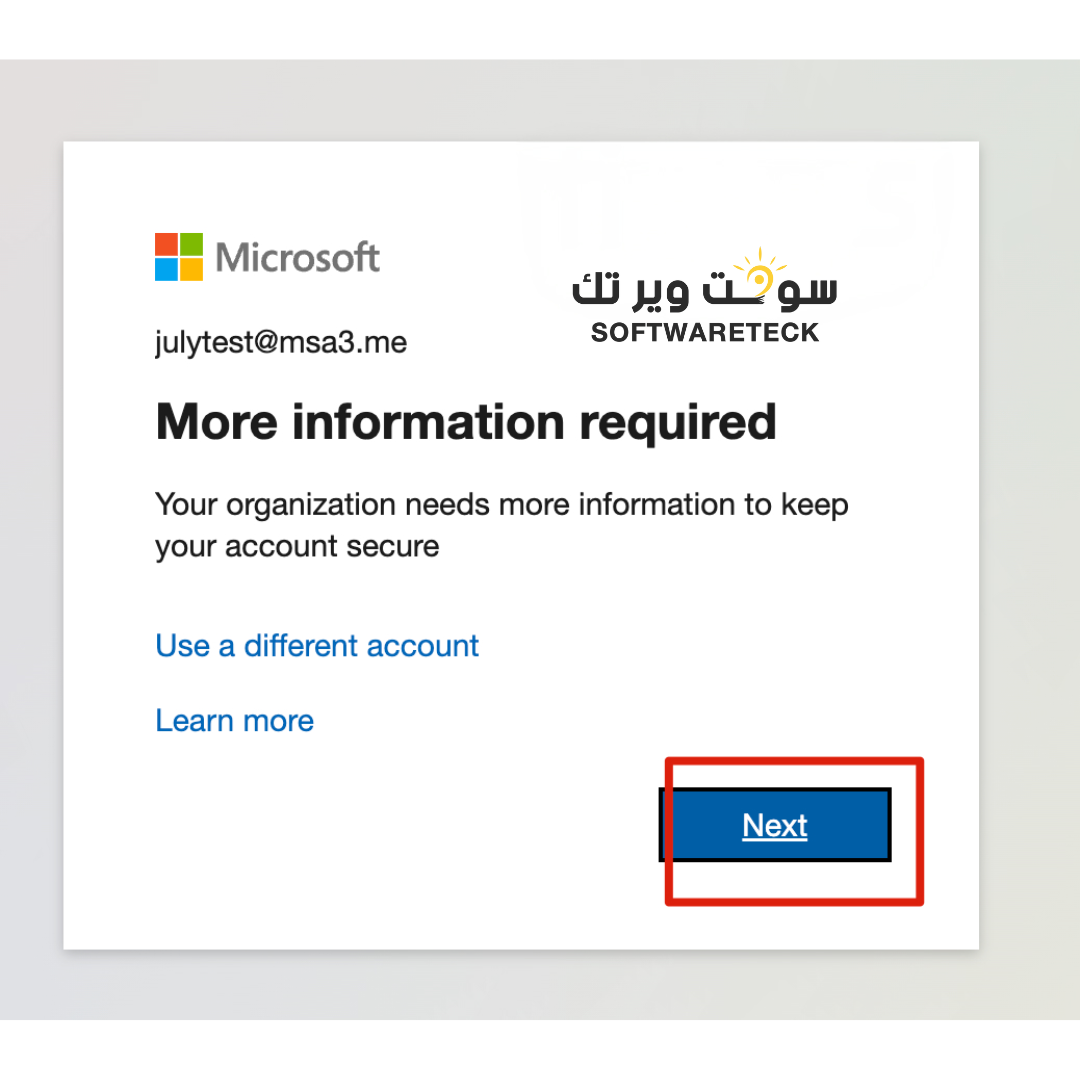
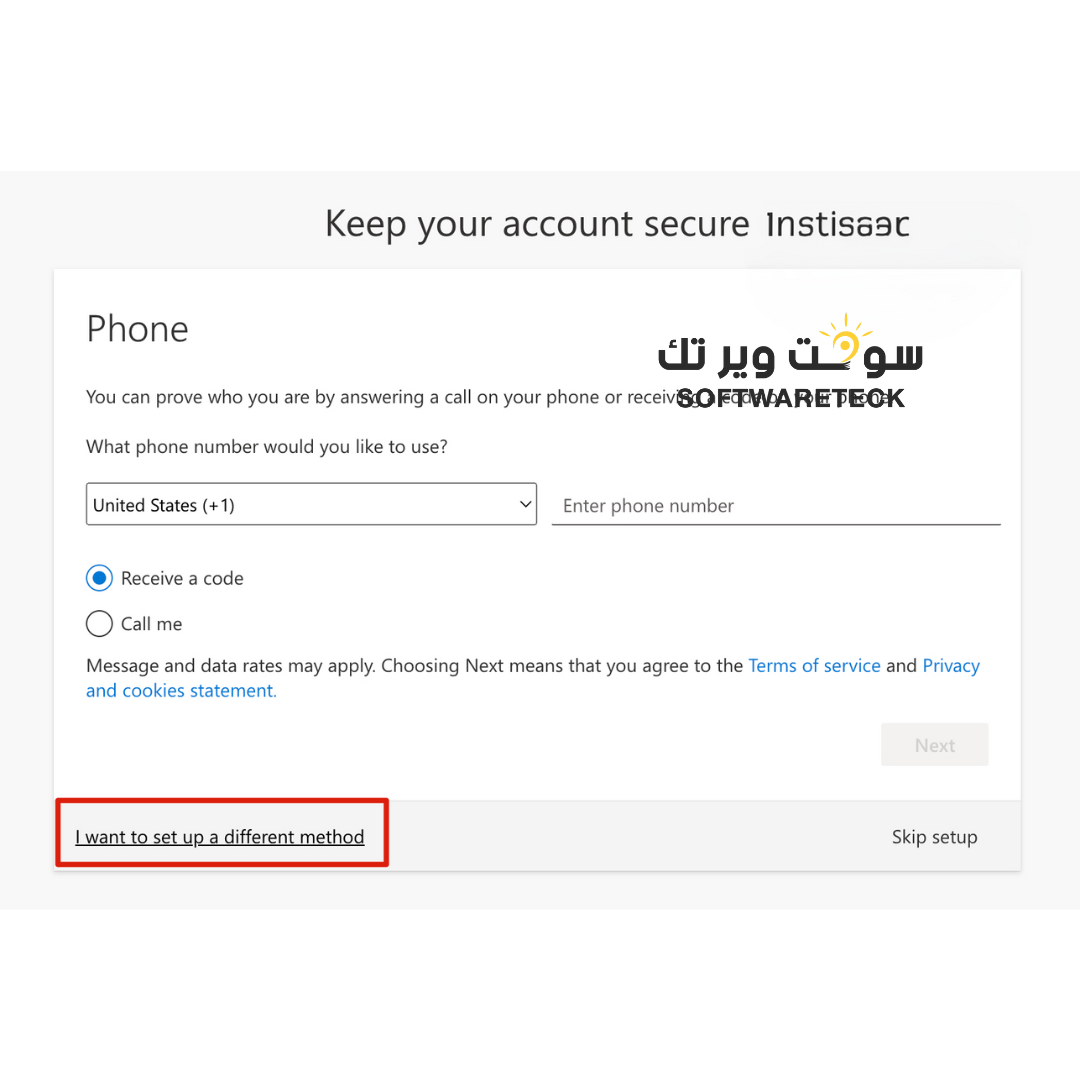
4. Click Install and more in the upper right corner and select Install Microsoft 365 apps to install Office 365 Professional Plus.
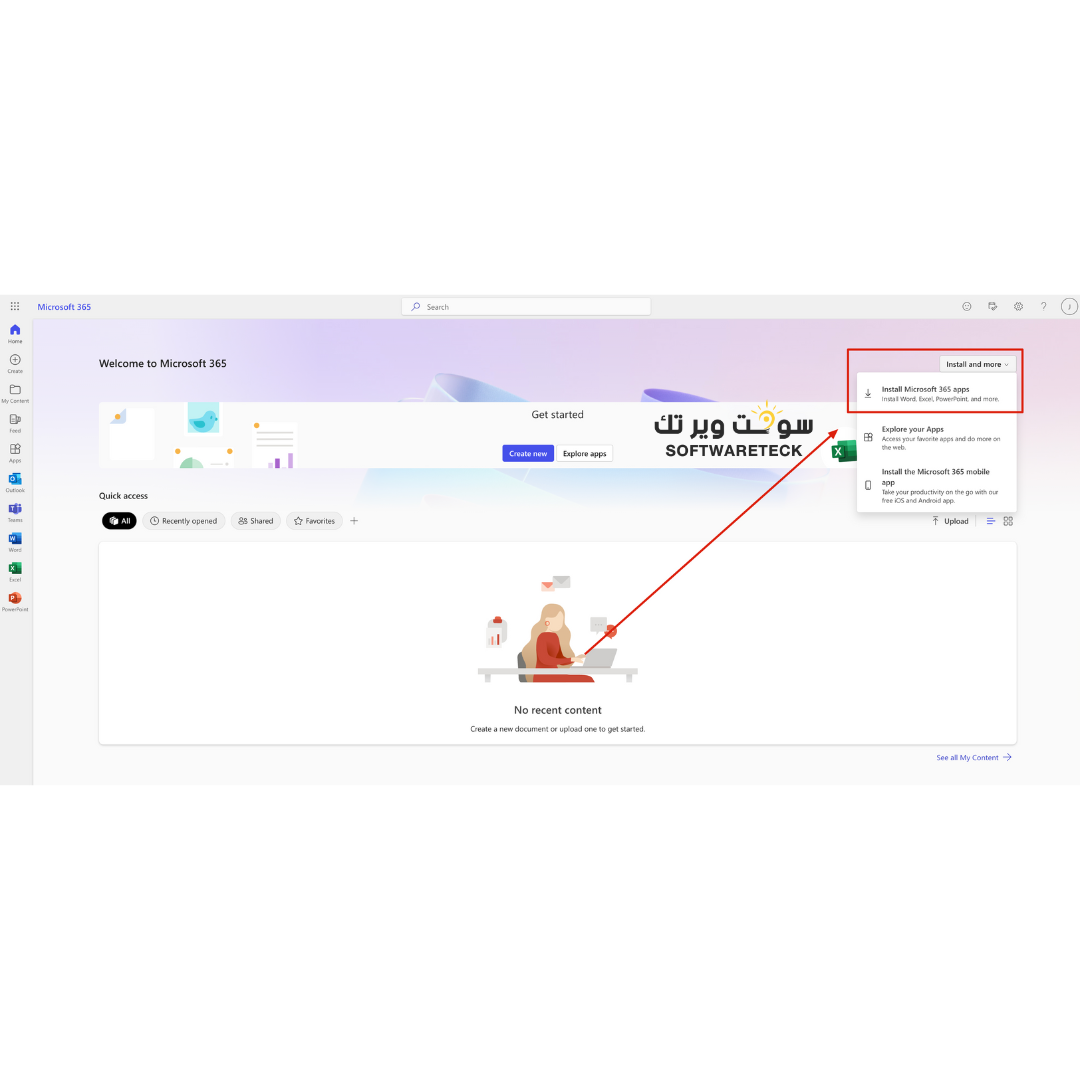
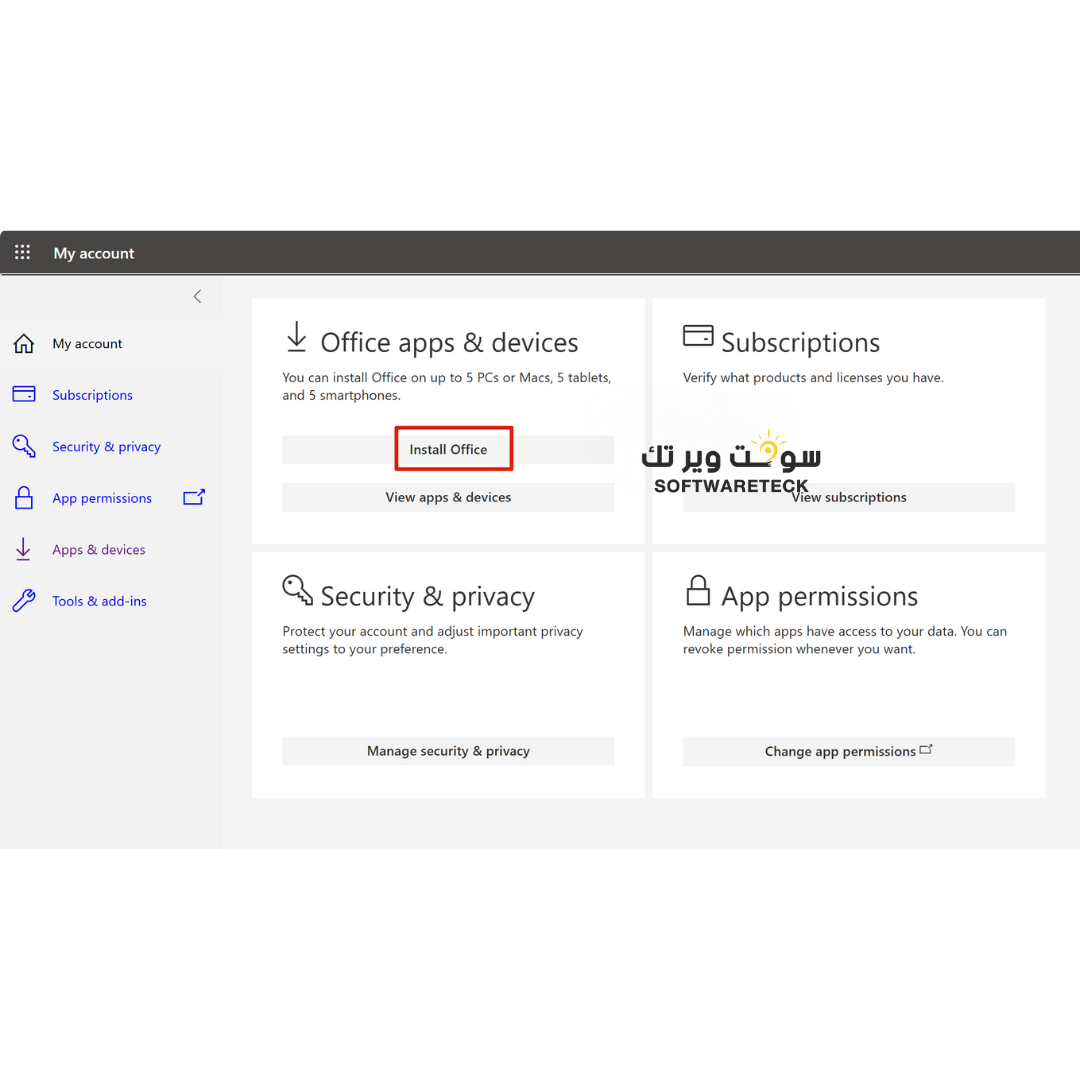
5. After the installation is complete, simply open any Office program, such as Word, and sign in with your account credentials to use it.
If you have any Office 365 programs on your computer, follow these steps.
1. Open any Office applications, we will use Word for example.
2a. If you're using a PC, click Account in the lower-left corner of the screen, and then click Activate Product below the Office logo in the upper-right corner.
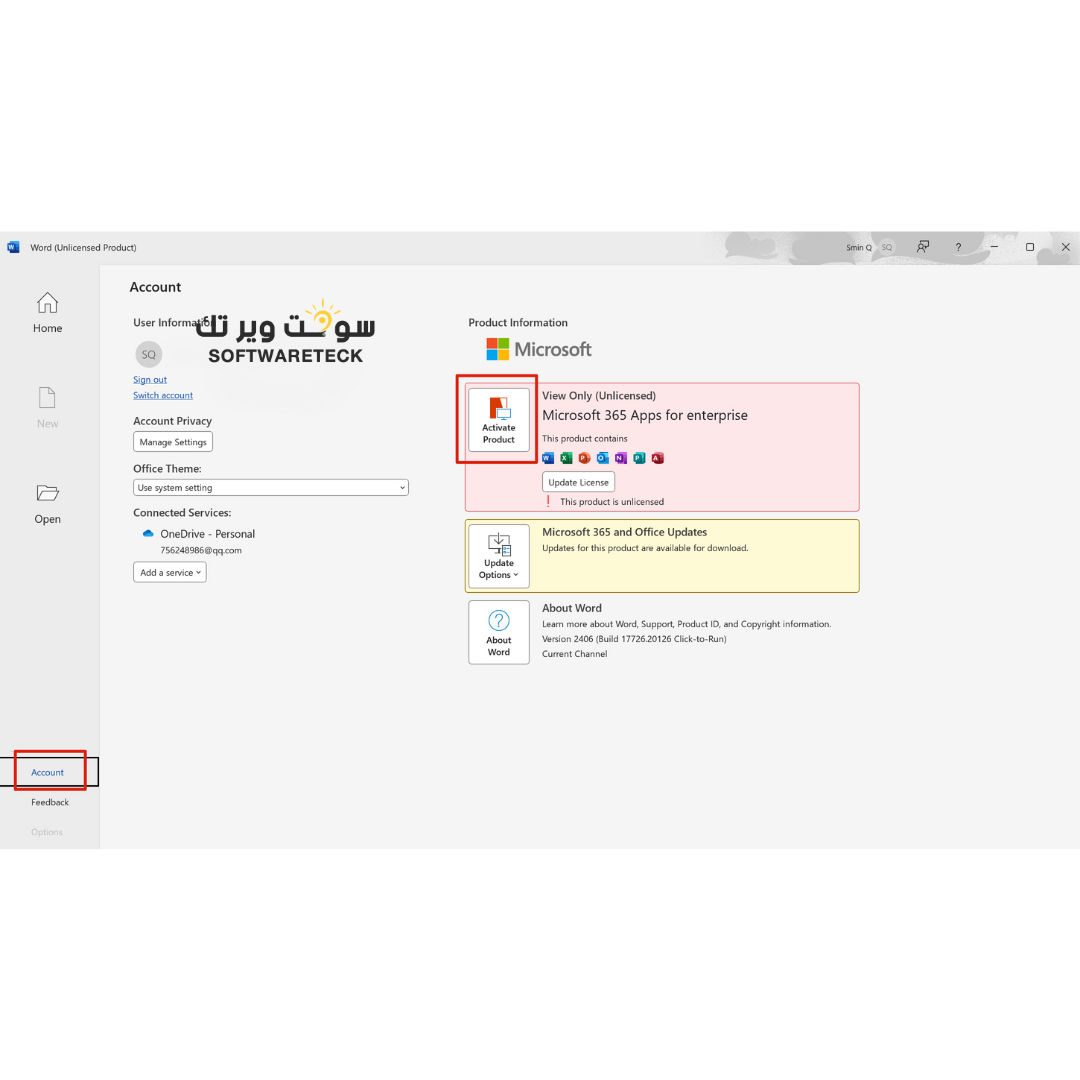
2b. If you're using a Mac, click Activate, which is indicated by the key icon in the lower-left corner of the screen. This will open a new window. Click Already bought Office? Sign in.
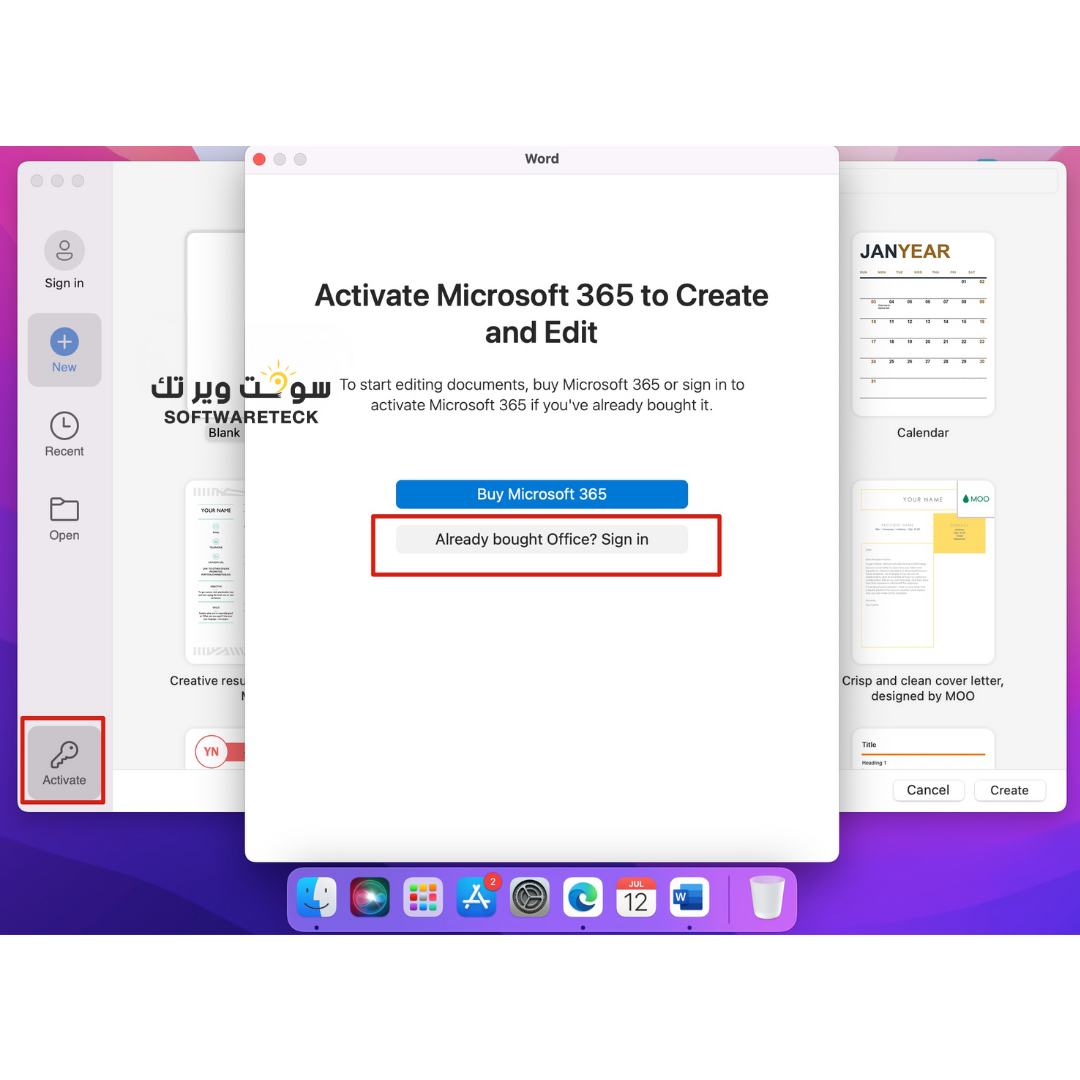
3. This will open the login window. You will need to log in using the credentials you purchased from us. If you are already logged in using a different account, click “Use a different account”, otherwise continue logging in.
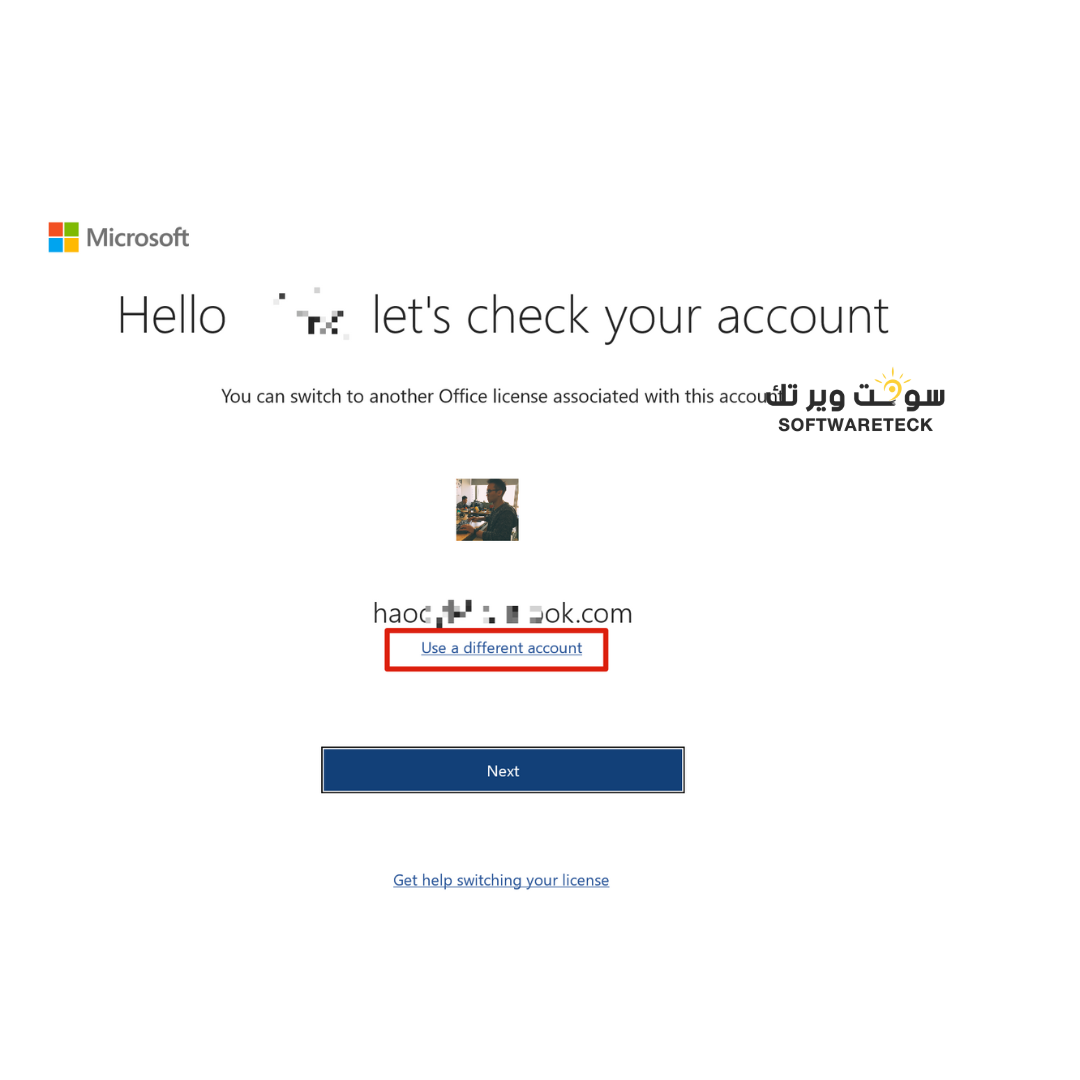
4. Then log in using the account credentials we sent you. See steps 1, 2, and 3 at the beginning of the article.
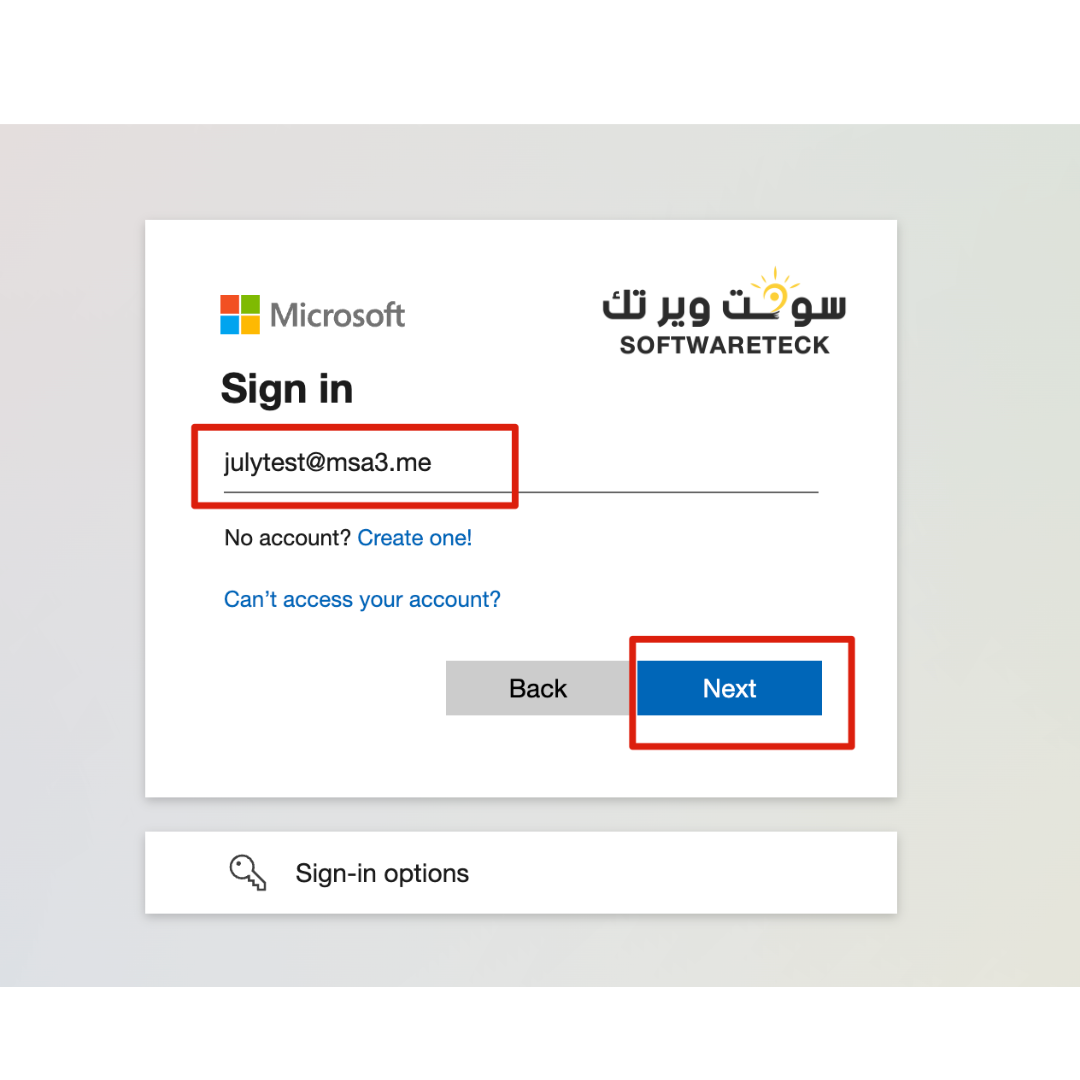
5. After logging in, the activation process is completed.