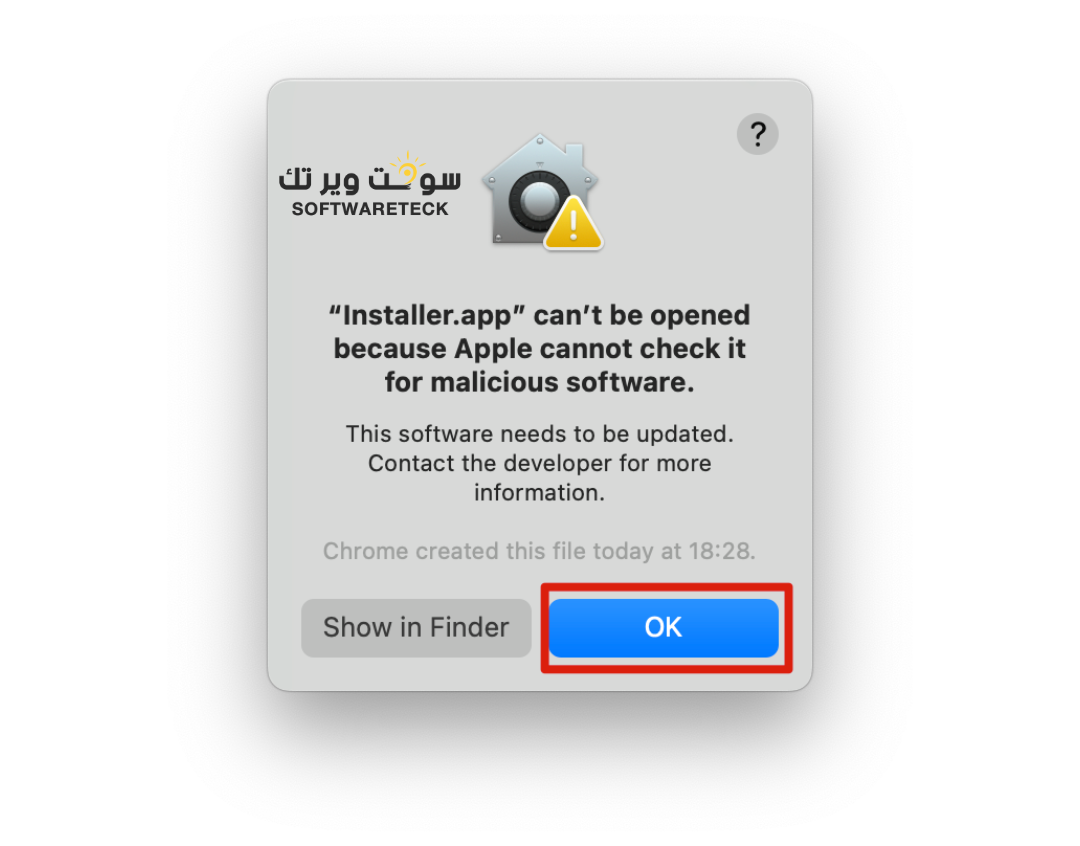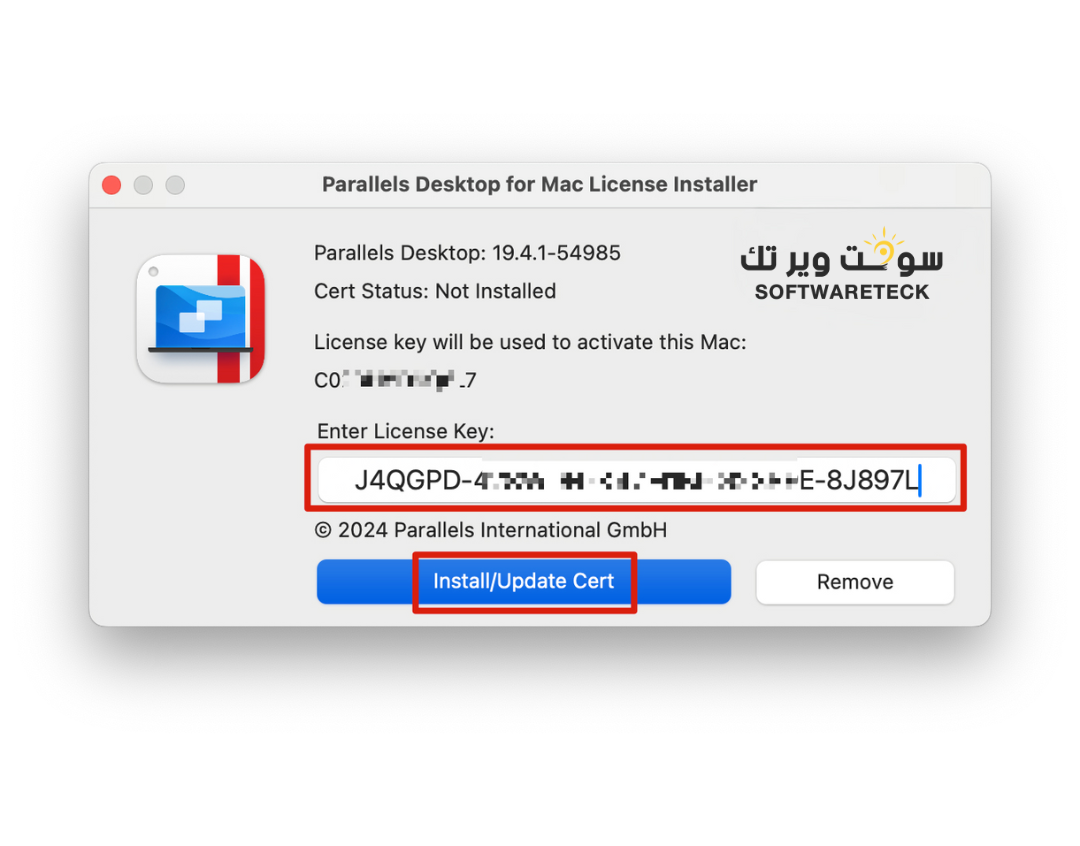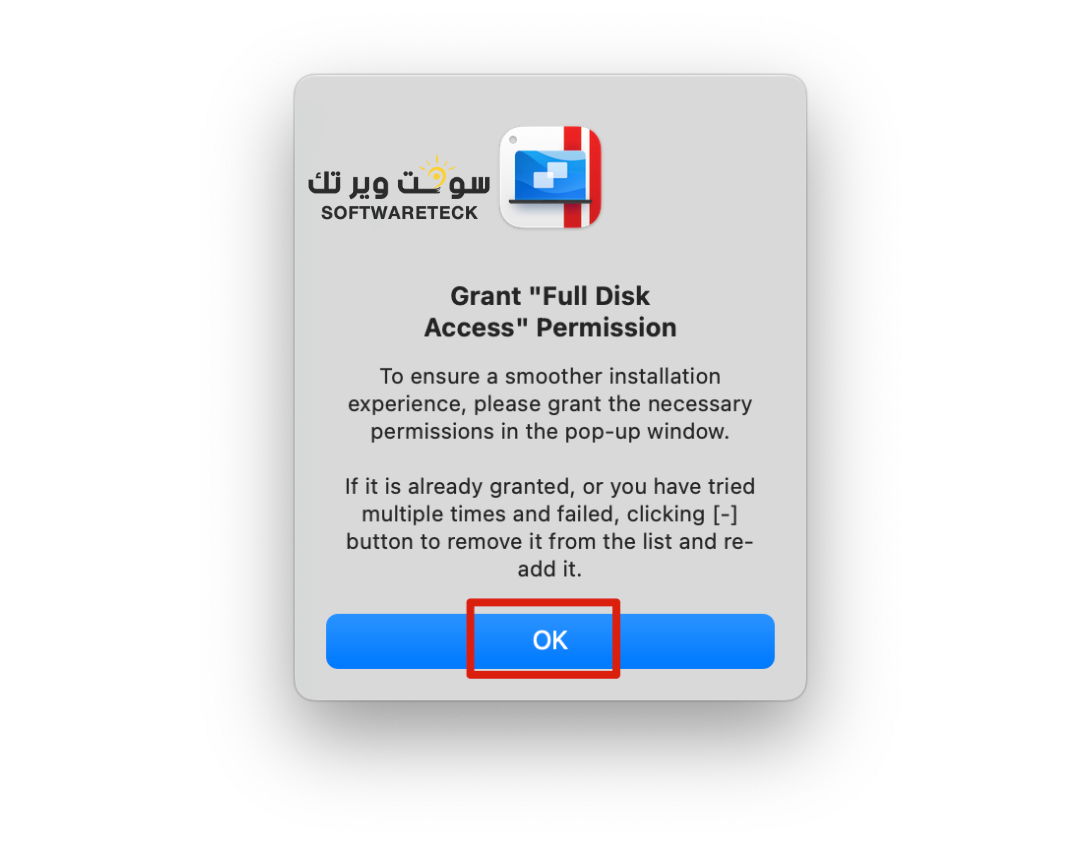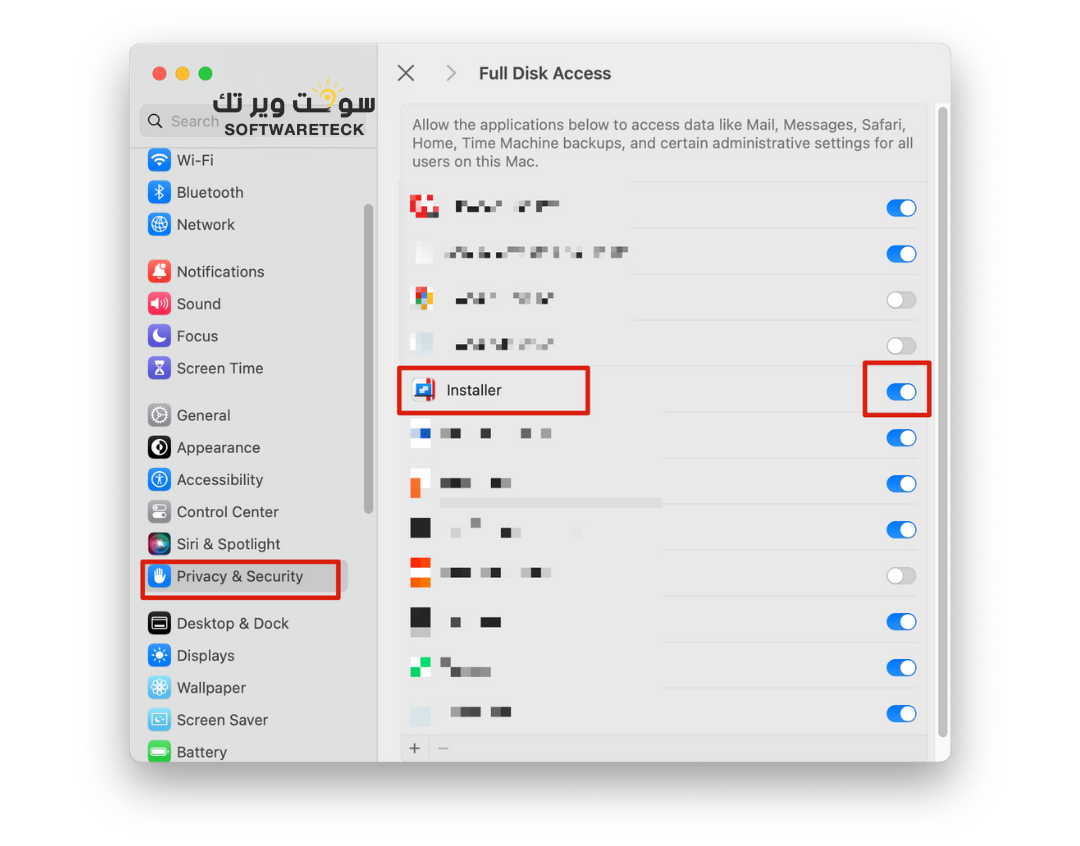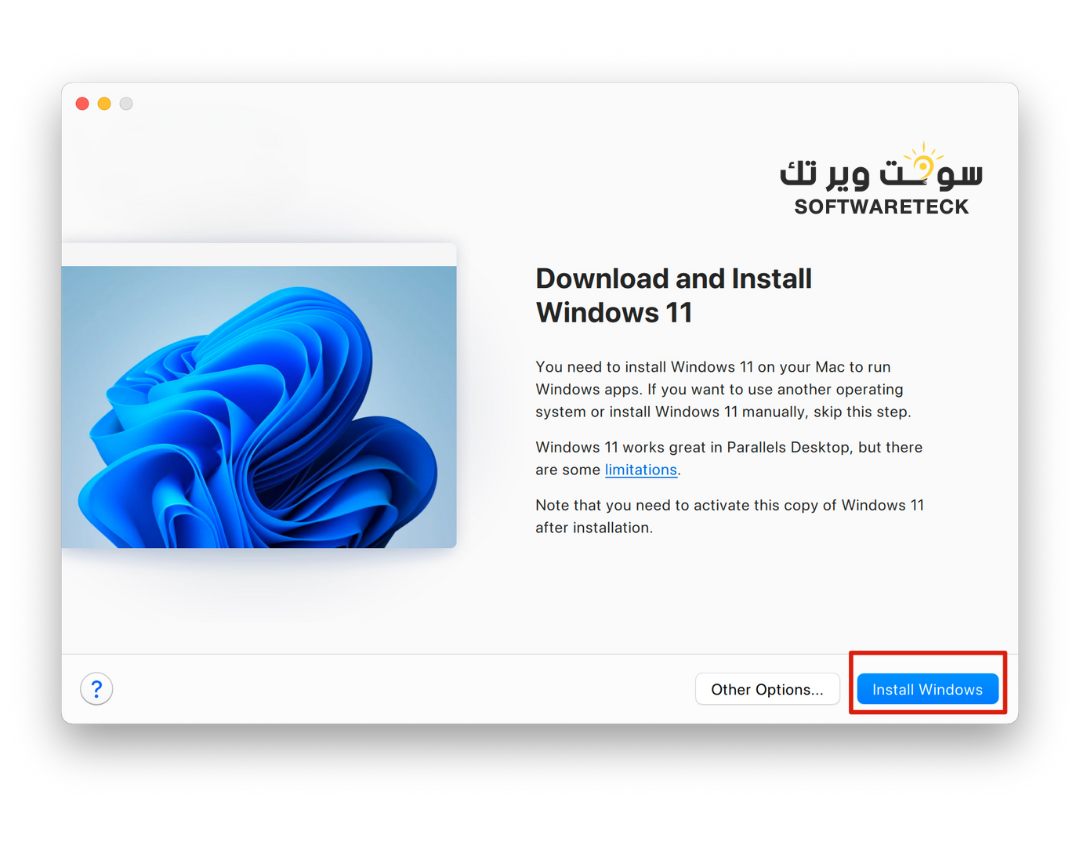How to install Parallels
1- Install Parallels Desktop
2- Install a lifetime key certificate
3- Install Windows
1. Please download and install Parallels Desktop from the official website first. If you require a 20 key, install the 20.2.2 Version update :
20.2.2 Version:
https://download.parallels.com/desktop/v20/20.2.2-55879/ParallelsDesktop-20.2.2-55879.dmg
19.4.2 Version:
https://download.parallels.com/desktop/v19/19.4.2-54991/ParallelsDesktop-19.4.2-54991.dmg
18.3.3 Version:
https://download.parallels.com/desktop/v18/18.3.3-53627/ParallelsDesktop-18.3.3-53627.dmg
2. Please pay attention to setting permissions.
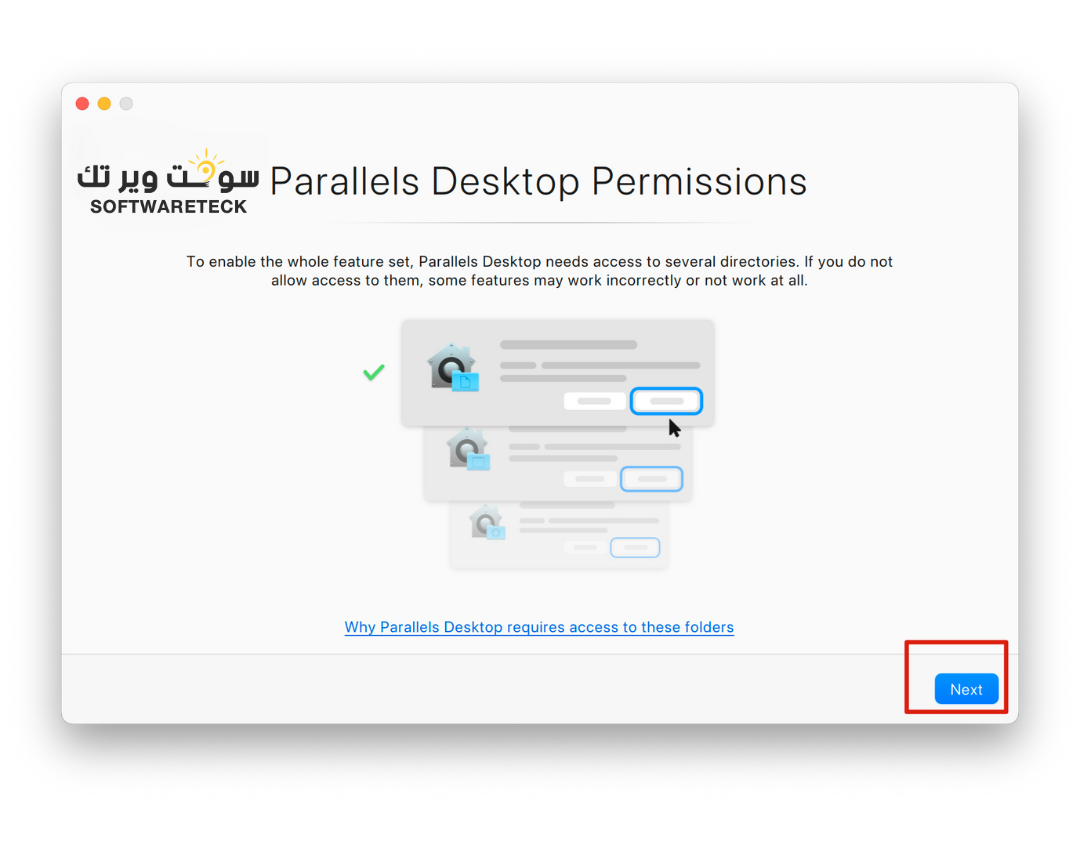
3. Please download and install the required certificate for the lifetime key:
https://download.parallels.com/Installer.zip
4. If a message appears stating that the certificate cannot be opened, please click [OK] first.
Then open System Settings, open Privacy & Security, and click [Open Anyway].
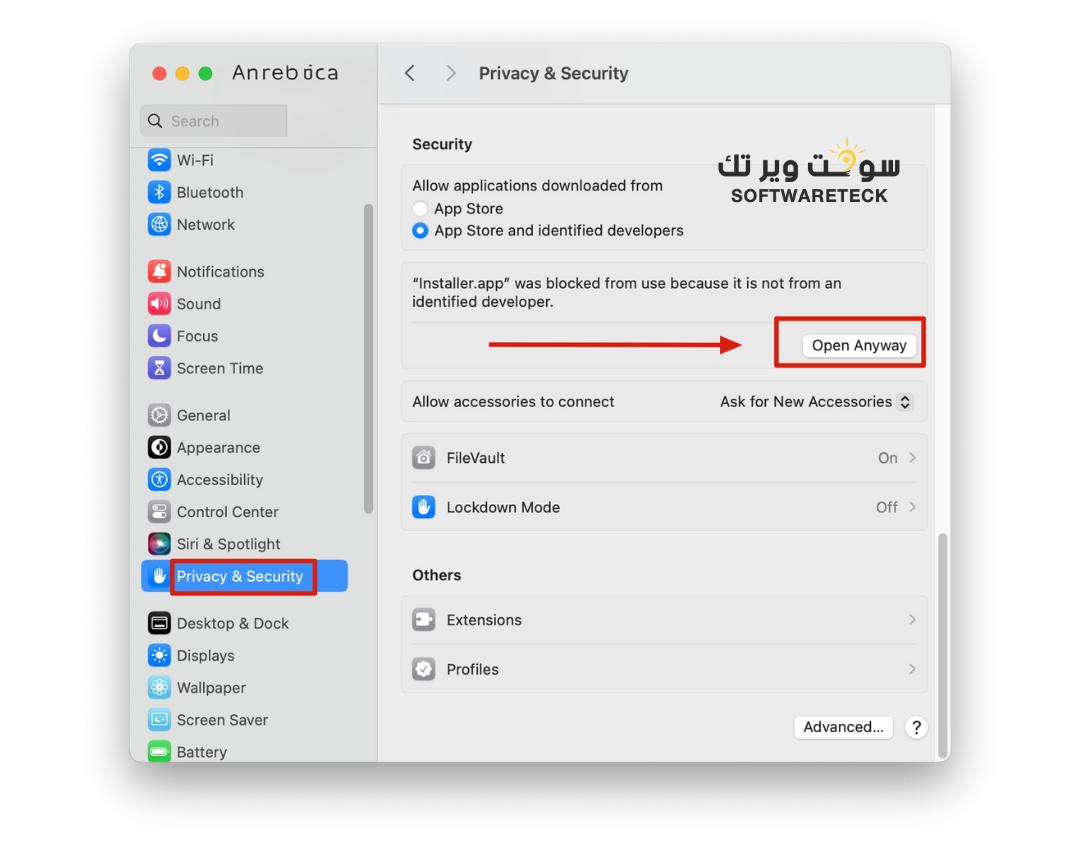
5. Enter the serial number of the key you purchased. Click [Install/Update Certificate].
6. Please pay attention to setting permissions.
7. The certificate will be prompted to open again, please click [Finish and Reopen] and [Install/Update Certificate] again.
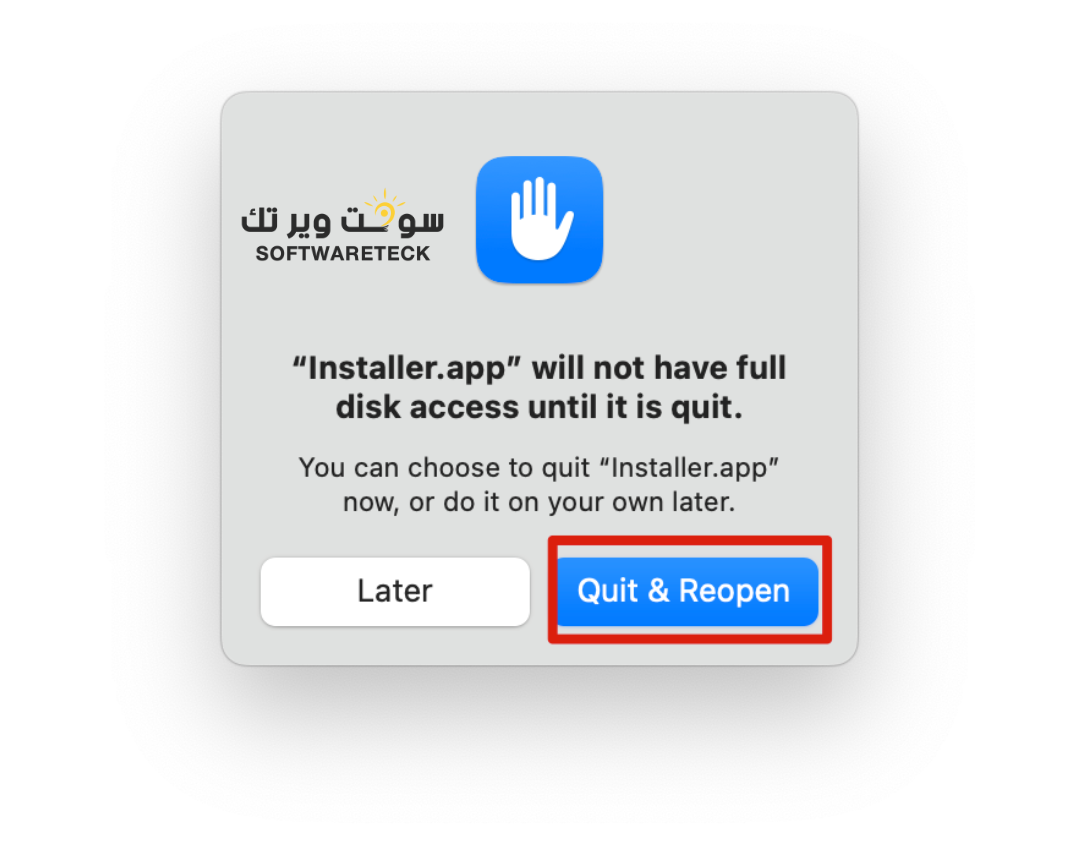
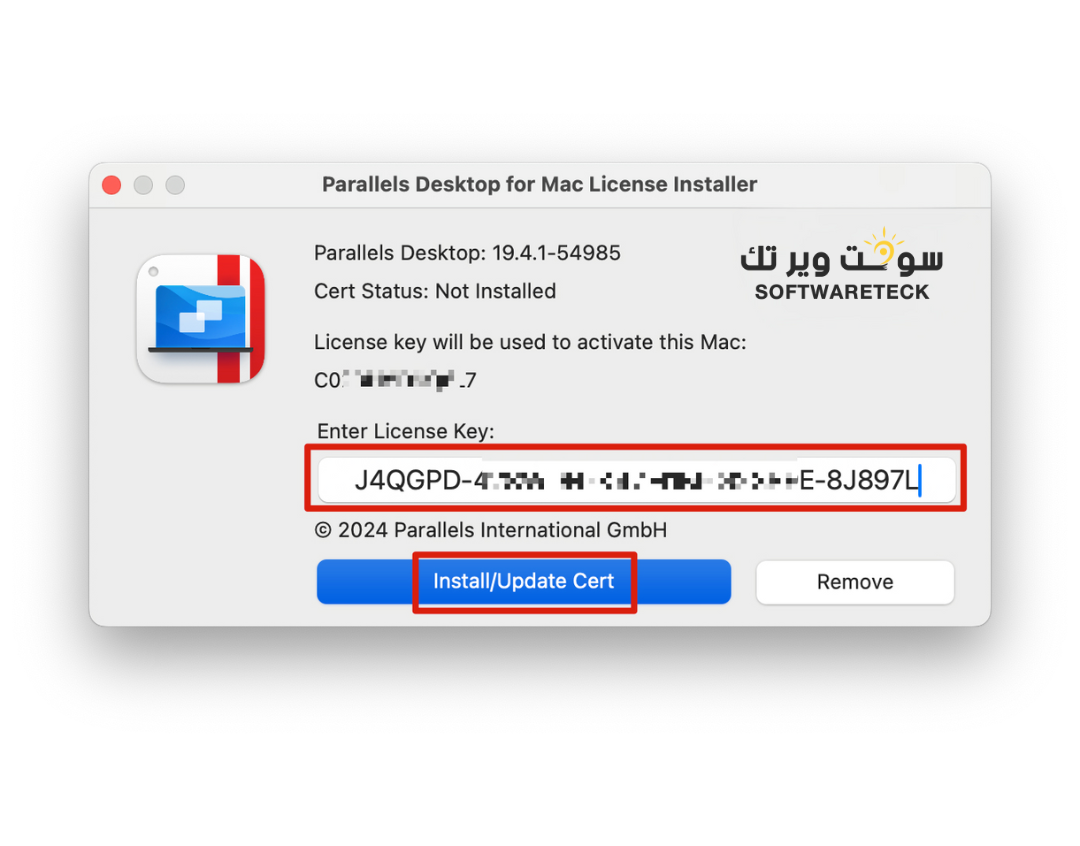
8. After the certificate is successfully installed, the activation process is complete. If you are activating this Mac for the first time, please log in to your Parallels account.
9. If you're activating this Mac for the first time, after signing in, click [14-day free trial] once. Please note that a lifetime key is not entered here. 
10. Congratulations! The activation process is complete. You can right-click [Account & Licensing...] to view the license status. 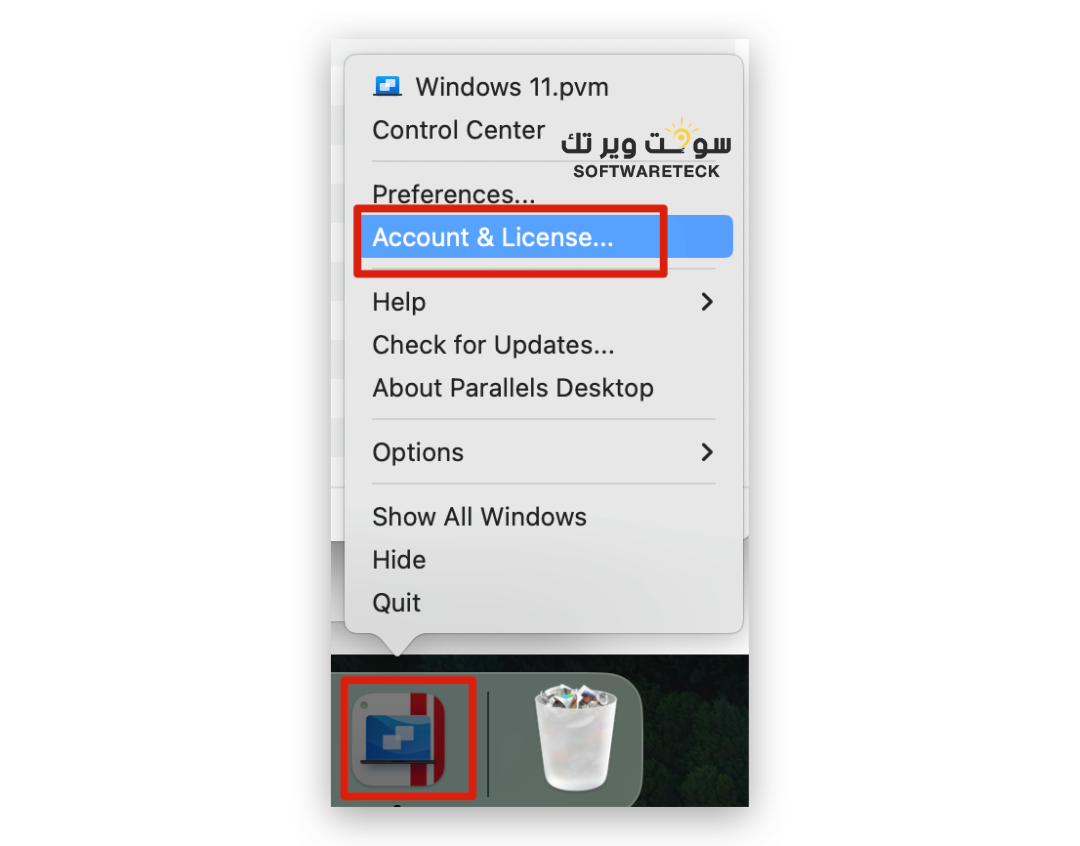
11. If you don't have Windows installed, you can also continue installing Windows.
Request a key now
https://softwareteck.com/ar/parallels-desktop-20-for-mac-lifetime/p780470288